Demystifying LLM MCP Servers: Debugging stdio Transports Like a Pro
Mar 31, 2025
Large Language Models (LLMs) are increasingly being embedded into real-world developer tools, from code editors to chat-based agents. But to truly make them useful, they need access to external context — like source code, documentation, databases, or internal APIs. This is exactly the problem that the Model Context Protocol (MCP) aims to solve.
In this post, I’ll share my experience building and debugging a stdio-based Nodejs MCP server. If you're trying to integrate LLMs with real data and need a smooth way to test your tools, I hope this post saves you some headaches.
MCP Architecture Overview
At a high level, the Model Context Protocol (MCP) enables external tools or data sources to communicate with an LLM through a standardized protocol. In the typical setup, a host application—such as an IDE, terminal assistant, or AI-powered agent—acts as the MCP client. It connects to one or more MCP servers, each of which exposes access to a specific tool, dataset, or external service.
Here’s a simplified view of how this works:
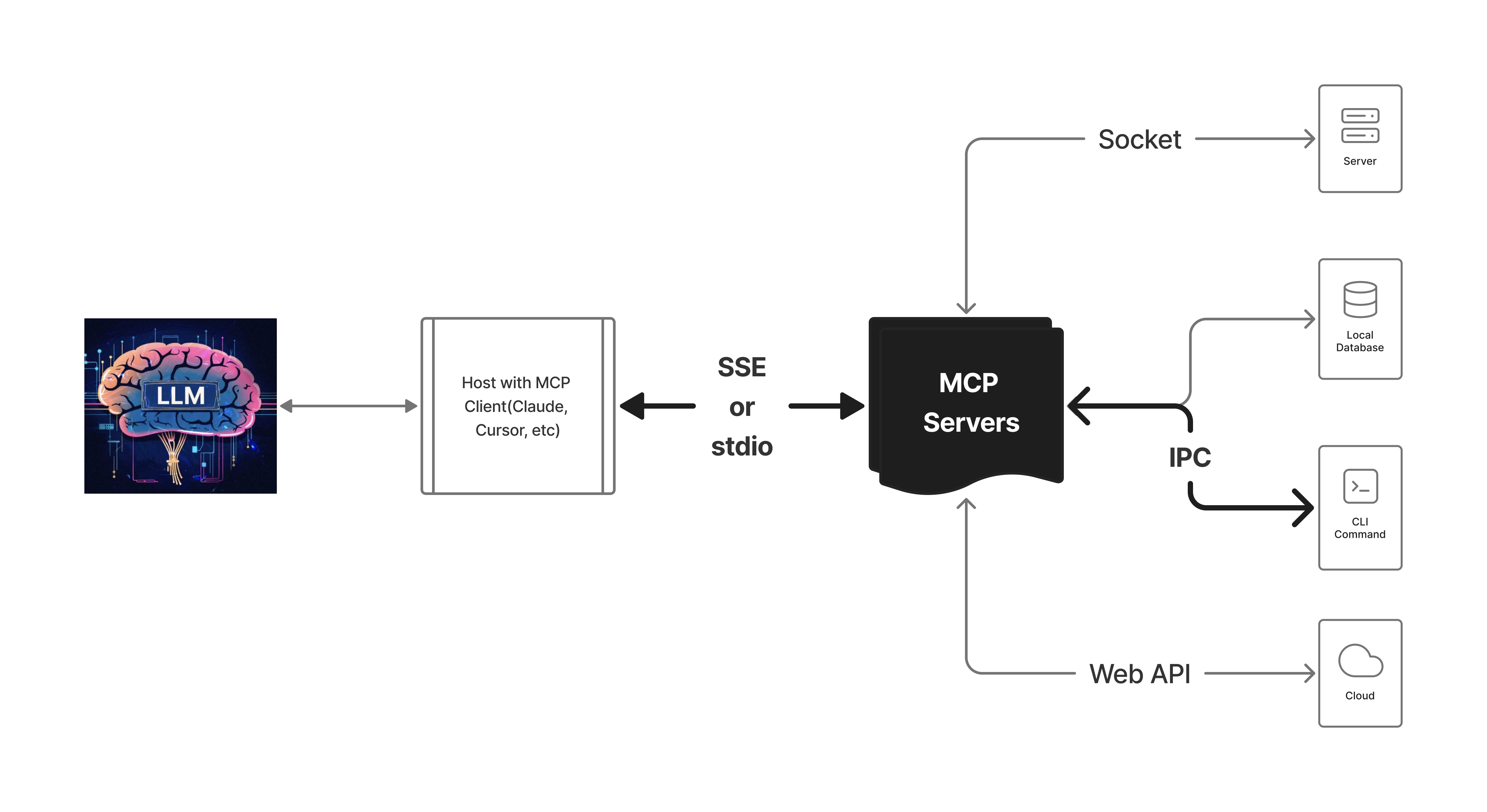
The route in bold is the stdio transport that connects the MCP client and server to a local Nodejs CLI tool.
🛠️ Two Transport Options: stdio vs SSE
The MCP spec supports two types of communication between the client (host) and server:
1. stdio Transport
- The MCP client launches the server as a subprocess, piping
stdinandstdout. - All communication uses JSON-RPC over these standard streams.
- Ideal for local-only tools that need fast integration with minimal network setup.
- Example: integrating local file system tools or code generation tools into an IDE.
2. SSE (Server-Sent Events) Transport
- The MCP server is launched and managed independently, often as a long-running process.
- Communication happens over HTTP using SSE for event streaming.
- Suitable for tools that are:
- ⚙️ Intensive Computing
- 🤝 Shared across machines
- 🌐 Cloud-hosted or externally accessible
- Easier to debug due to separation of logs and communication channels.
Why We Focus on stdio Transport in This Post
While both transport types are supported, this post is primarily about developing and debugging stdio-based MCP servers. This is the default and most lightweight option used by tools like Cursor, and it's often where developers start when building their first integration.
stdio-based MCP Servers
Building an MCP server using the stdio transport can feel deceptively simple—until you try to debug it.
Unlike traditional HTTP servers, stdio-based MCP servers run as subprocesses and communicate exclusively over standard input/output using the JSON-RPC protocol. This design offers performance and simplicity, but it comes with several development and debugging challenges:
🧩 Challenge 1: The Subprocess Trap
When you launch an MCP server via stdio, the MCP client (e.g., Cursor) typically spawns it as a child process. In Node.js, this means:
- You can’t easily attach your IDE debugger to the subprocess.
- Capturing logs from the child process is non-trivial and often requires output redirection.
- You lose visibility into runtime behavior unless you set up a manual logging mechanism.
Step-by-step Debugging Workflow
- Modify the MCP client code to launch your server with debugging enabled:
const transport = new StdioClientTransport({
command: 'node',
args: ['--inspect', 'dist/index.js'],
timeout: 5 * 60 * 1000,
});This starts your index.js server in debug mode, listening on a random available port (e.g. localhost:9229).
- Open Chrome DevTools for Node:
Navigate to chrome://inspect/#devices in your browser.
- Click the "inspect" link:
Once Chrome detects your Node process, click the inspect link to open a dedicated DevTools session.
- Set breakpoints and debug:
You can now set breakpoints in your code and debug as usual.
- Use
--inspect-brk:
If you need to start the server in debug mode and immediately pause execution, use --inspect-brk instead of --inspect. This will break on the first line of your script.
💥 Challenge 2: console.log() Breaks the Protocol
Since the communication between client and server flows entirely through stdin and stdout, any text output to stdout must conform to JSON-RPC. That means:
- Using
console.log()orprocess.stdout.write()for debugging will corrupt the protocol. - A single stray log message can crash the session or result in unreadable JSON.
This makes traditional debugging techniques dangerous and counterproductive.
In an MCP stdio-based server, anything you write to stdout must be a valid JSON-RPC message. That means standard logging methods like console.log() or console.error() can break the protocol if used carelessly.
To handle this safely, I implemented a custom logging utility that adapts based on whether the tool is running in CLI mode or MCP mode.
Strategy
- In CLI mode, logs can go to the console freely using
console.log,console.warn, etc. - In MCP mode, logs should:
- Store internal debug logs locally (e.g. in a file)
- Only output errors or responses using the expected JSON-RPC format defined by the MCP spec
Here’s a minimal example of how I implemented this dual-mode logger:
import chalk from 'chalk';
export class McpLogger {
private messages: string[] = [];
private isMcpMode: boolean;
constructor(isMcpMode: boolean) {
this.isMcpMode = isMcpMode;
}
log(...messages: any[]): void {
const message = messages.join(' ');
if (this.isMcpMode) {
this.messages.push(message); // Store for later output via JSON-RPC
} else {
console.log(message); // CLI mode logs to stdout
}
}
warn(message: string): void {
if (this.isMcpMode) {
this.messages.push(message);
} else {
console.warn(chalk.yellow(message));
}
}
error(message: string): McpResponse {
if (this.isMcpMode) {
return {
content: [{ type: 'text', text: message }],
isError: true
};
} else {
console.error(chalk.red(message));
process.exit(1);
}
}
getContent(): McpResponse {
return {
content: [{
type: 'text',
text: this.messages.join('\n')
}]
};
}
// Optional helpers for formatting CLI output
addSection(title: string) {
this.log(title);
}
addSeparator() {
this.log('----------------------------------------');
}
addCommand(command: string, description?: string) {
this.log(chalk.cyan(command));
if (description) this.log(` ${description}`);
}
addSuccess(message: string) {
this.log(chalk.green('✔'), message);
}
}Design Your Messages Like Prompts
When logging in MCP mode, you're not just outputting debug info — you’re communicating with an LLM. Think of every log, warn, or error message as part of the LLM's conversational context.
Avoid generic or raw messages like "invalid" or "error occurred".
Instead, guide the LLM with helpful cues:
-
"Project path must be absolute directory"
-
"Cannot create project: no path was provided. Please specify a valid directory."
These subtle hints help the LLM provide better, more actionable retry or feedback to the end user.
🔀 Challenge 3: CLI vs MCP Mode Compatibility
If you're building a tool that has both a CLI interface and a MCP server mode, you’ll need a clean way to:
- Detect when the tool is running as an MCP server vs regular CLI.
- Avoid printing normal CLI output while in MCP mode.
- Maintain clear separation between user-facing messages and machine-readable output.
If you're building a tool that needs to work both as a traditional CLI (npx toolname [params]) and as an MCP server, you'll need to manage two very different interaction styles in the same codebase.
Best Practices for Dual-Mode CLI + MCP Server
-
Use a single entry point
Keep only oneindex.jsormain.tsas the launcher. Avoid multiple files for different modes. This makes packaging and execution (especially withnpx) easier to maintain. -
Add a mode flag (e.g.
--mcp)
Use a CLI argument or environment variable to distinguish how the tool should behave:# CLI mode npx create-something@latest ./my-app # MCP mode npx create-something@latest --mcp -
Separate concerns with clear architecture Split your code into three layers:
CLI interface (e.g. using commander): parses user input and logs friendly messages.
MCP server: implements McpServer logic and JSON-RPC handling.
Core business logic: all real logic should live here, and both CLI and MCP simply delegate to it.
src ├── cli.ts ← CLI entry using commander ├── mcp-server.ts ← MCP entry using @modelcontextprotocol/sdk └── core.ts ← share core business logic
Case Study: create-swc-vite-react-app
Please check out the create-swc-vite-react-app repository for a complete example of an MCP server that supports both CLI and MCP modes.
Conclusion
Debugging MCP servers over stdio can be tricky, but with the right tools and strategies, you can build robust, user-friendly tools that integrate seamlessly with LLMs.